Advanced Features of Google Analytics
Google Analytics 4 (GA4) is the latest advancement in data-driven marketing analytics, designed to provide deeper insights into user interactions across websites and apps.
As Google’s next-generation web analytics platform, GA4 offers a centralized dashboard that delivers comprehensive performance data, helping businesses understand their audience and optimize their strategies.
While GA4 retains some functionalities from its predecessor, Universal Analytics, it introduces enhanced features for search engine optimization (SEO) and advanced data analysis, enabling more precise marketing and communication strategies.
By leveraging GA4’s advanced capabilities, you can gain valuable insights to drive smarter decision-making and improve your digital marketing efforts.
In this guide, we’ll explore the key advanced features of Google Analytics and how they can enhance your marketing strategy.
- Enhanced data collection with GA4
- Advanced reporting and analysis in GA4
- Data integration and APIs on GA4
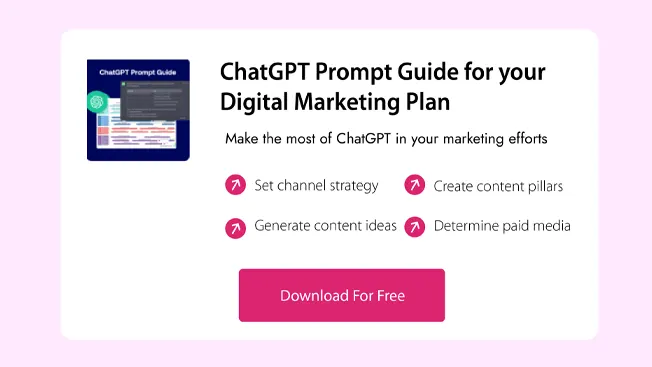
Enhanced data collection with GA4
Setting up advanced ecommerce tracking
eCommerce tracking is a powerful feature in Google Analytics that provides in-depth performance insights across the entire customer journey.
By accessing this level of data, you can optimize your eCommerce touchpoints, refine your communications, and personalize offers to better meet your audience’s needs.
Setting Up Advanced eCommerce Tracking in GA4
To enable advanced eCommerce tracking in Google Analytics, follow these steps:
-
Sign in to your GA4 account and select the property you want to track.
-
Navigate to the Admin section and go to Data Streams to create a new stream for your website.
-
Install the GA4 tracking code on your website and verify its implementation.
-
Configure custom dimensions to track Enhanced eCommerce Events, such as product IDs, prices, and quantities.
Pro Tip: Integrating Google Tag Manager (GTM) with GA4 can simplify eCommerce tracking management. Additionally, platforms like Shopify and WooCommerce offer built-in GA4 eCommerce integrations, making it easier to track product performance and revenue. Using these native integrations is the most efficient way to set up GA4 for eCommerce tracking.
Improving your insights with advanced Event tracking
Understanding User ID tracking in Google Analytics
Advanced reporting and analysis in GA4
To get the most value from your data in Google Analytics, you can create custom reports—known as Explorations—that provide detailed insights tailored to your marketing goals and analytical needs.
How to Set Up a Custom Report in GA4
-
Go to the Explorations section in your GA4 account.
-
Click Blank Exploration to start a new report.
-
Select your report visualization type and give it a clear label.
-
Choose relevant dimensions and metrics based on what you want to analyze and measure.
-
Apply filters to refine your data and focus on the most relevant insights.
-
Save your report and update its parameters and filters as needed.
Customizing your reports enhances the efficiency of your data-driven marketing efforts while eliminating irrelevant or misleading insights.
Pro Tip: Integrate Google Looker Studio with GA4 to create dynamic, shareable reports and visualizations for better collaboration within your organization.
How to create and build segments in Google Analytics
Segmenting your users based on demographics, location, interests, or behaviors allows you to deliver highly personalized messaging that drives engagement and conversions.
How to Create Segments in GA4
-
Navigate to the Explore section in your GA4 account.
-
Select Create a Segment and choose the type of segment you want to build.
-
Set parameters based on the data you want to analyze, such as user behavior, interactions, or demographics.
-
For example, you can create a segment that tracks users who abandoned their cart within a specific timeframe and target them with personalized retargeting campaigns.
Pro Tip: In addition to user-based segments, GA4 allows you to create segments based on specific Event triggers or Session-based interactions for deeper audience insights.
The power of multi-step funnels
Funnels are a powerful advanced feature in GA4’s Explore section, allowing you to visualize each step users take to complete a specific action. By analyzing multi-step Funnel Reports, you can identify where users succeed or drop off, helping you optimize their journey.
GA4 enables you to set up multiple funnels simultaneously, allowing for comparisons that reveal strengths and areas for improvement.
How to Create a Funnel Report in GA4
-
Navigate to the Explore section of your GA4 account.
-
Select the Funnel Exploration template.
-
Configure your report by defining the steps and setting relevant parameters.
By leveraging Funnel Reports, you can gain deeper insights into user behavior and optimize your website for better conversions.
Data integration and APIs on GA4
Many marketers overlook the potential of GA4 integrations, but connecting your GA4 account with other platforms can significantly enhance the depth and value of your insights.
By integrating GA4 with additional tools, you create a data-driven ecosystem that provides a comprehensive view of your business’s key performance metrics and user behavior.
GA4 Integrations to Elevate Your Analytics
In addition to Google tools like Looker Studio (formerly Google Data Studio), Ads, Search Console, and Tag Manager, GA4 seamlessly integrates with a variety of platforms, including:
-
Data & BI Tools: BigQuery, Tableau, Power BI, Sisense
-
Content Management Systems (CMS): WordPress, Drupal, Joomla
-
eCommerce Platforms: Shopify, Magento
-
Email Marketing Tools: Mailchimp, AWeber, GetResponse
How to Set Up GA4 Integrations
To connect GA4 with your existing CMS, eCommerce, or marketing tools, simply log into the relevant platform and follow the integration prompts in the settings. Doing so will provide enhanced insights into website traffic, user behavior, and overall marketing performance—empowering you to make data-driven decisions with confidence.
Streamlining your data-driven activities with Google Analytics API
The Google Analytics Data API allows you to extract custom data, automate reports, and perform real-time analysis with precision.
How to Use the GA4 Data API
-
Obtain an API key from the Google API Console to authenticate your access.
-
Set up your API requests to extract data from specific sources and centralize insights in one location.
-
Automate custom reports within GA4, streamlining your analytics workflow and saving time.
-
Leverage real-time reporting by selecting and authenticating the appropriate API key, ensuring instant access to dynamic, up-to-the-moment data.
By tapping into real-time insights, you can make agile, data-driven decisions—helping you seize opportunities and address challenges as they arise.
Sharpen your web and analytics skills with the DMI
Gaining confidence in data and web analytics tools is key to enhancing your digital marketing expertise and driving consistent campaign success.
The DMI’s industry-recognized Data and Web Analytics course provides in-depth training on AI-powered analytics, data reporting, and maximizing GA4’s potential for marketing.
📈 Unlock your full marketing potential—enroll today!
